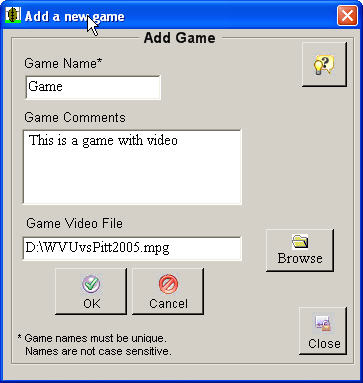This screen can be accessed by clicking on the
Add Game toolbar button ![]() ,
or by selecting Add Game option from the Game menu.
,
or by selecting Add Game option from the Game menu.
Enter a new and unique game name into the upper text box. The application is not case sensitive therefore using upper and lower case letters to distinguish different games will not be effective. Each game must be given a different name.
General comments about the game may be stored in the Game Comments.
When adding a game, it is possible to associate a video file in a supported video format (wmv, avi or mpg) that is stored on your computer with "scouting" or play identification data that is entered. To do this, click the Browse button to locate and select the video file.
By pressing OK the new game will be added and a Play Entry screen will open. If no video file is attached, a screen will open without a video player.
By pressing cancel the new game will be discarded and the add new game screen will close.