What Easy-Scout features does Easy-Scout XP Professional include?
Easy-Scout XP
Professional incorporates the primary data management and reporting features
of the Easy-Scout XP and Analyzer programs.
These include:
- A simple, straightforward Play Entry and Edit Screen . In fact, Easy-Scout XP Pro has two - one with, and one without a video playback capability.
- Easy-Scout's special "Add Mode" that makes it easy and efficient for a coach to enter plays in a group (such as a full game) - either from data recorded previously or while watching and tagging video on the computer. When using Add Mode, plays are automatically numbered and default values for a number of fields on a play are determined based on the result of the previous play
- Extensive control over the terminology used to name Plays, Formations, Defenses, Coverages, Pass Patterns etc.
- The ability to skip and/or hide data entry items that will not be used, making data entry and tagging even faster and more efficient
- Easy-Scout XP's flexible and powerful Reporting and Analysis module
What
new features does Easy-Scout XP Professional add?
To the "data-centric"
features listed above, the new "Pro" version adds...
- The ability to watch
digital video while entering scouting data in the same program (Edit Video).
This is done by associating a supported video file (avi, wmv or mpeg)
with a game.
There are two ways to associate a video file with a game:
-
When Adding a Game - Enter the game name and then use the Browse button to select the video file.
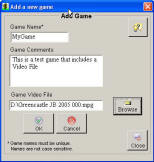
- By "linking" a video file with after the game data has been entered - Use the Game Name function on the Game Menu. After a game has been added and some data entered - Select Game name, find the game you want to associate with a video file, and then browse to locate and select the video file. Then hit save and that video file is now connected with the data entered previously.
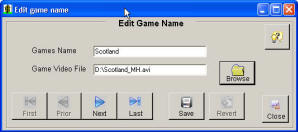
-
- The ability to "tag" video clips
- associating them with a play (record) in a game. This is done with the
Edit Video function when a game has been associated with a video file
using one of two methods described above. Tagging clips while
watching video is simply a matter of setting the start and stop points
in the video clip and recording one or more "attributes" of the play -
such as the Down, Distance, Hash, Field Position, Play, etc. Data items
can be added at any time once a play is associated with a video clip.
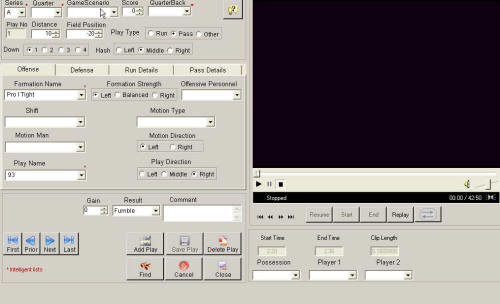
- Three new data entry
fields to enhance user-controlled video playback (cutups). These include
the Possession (Offense, Defense or Special Team) and two Player
highlight fields for marking a play for inclusion in a Highlight tape. These
new field are "pick lists" that are maintained in
Modify Lists on the utility menu. The Player1 and Player2 fields use a list
of player Jersey Numbers.
- The ability to link
the formations, plays, fronts and coverages in Easy-Scout XP to Coach's Office
- making the terminology consistent. This is particularly useful if a student
or assistant is doing the data entry and is accomplished by clicking
settings and identifying which Coachs Office items you want to use for
your lists.
- The ability to search for, or "filter" plays from one or more games and then play back the video clips associated with those plays, either one at a time or in a continuous sequence - based on any field or combination of fields in the Easy-Scout XP Pro system.
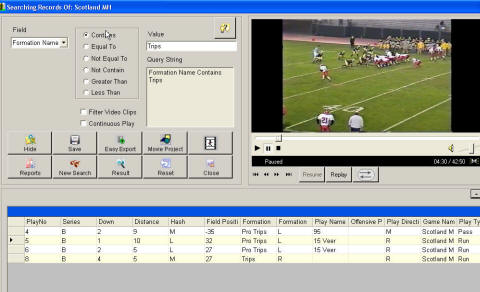
This is accomplished by clicking View Games and making sure the Video box is checked. When a game is loaded that contains video, a form opens that enables the user to use the video controls to play back video. When a search is in effect, if a play in the "grid" contains a video clip, clicking on that record and then clicking Play will play the clip. Connecting a tape deck or DVD recorder to your video out port will enable you to create cutups.
Coaches familiar with Easy-Scout XP will feel immediately comfortable with Easy-Scout XP Pro, while those new to Easy-Scout products will find the learning curve to be far less "steep" than for similar programs, some of which resemble a "rocket ship cockpit".