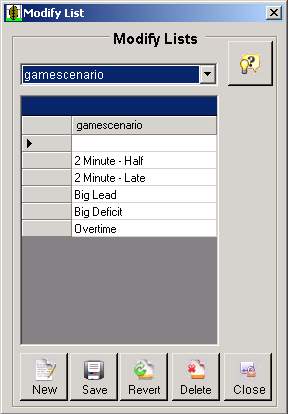Customizing Lists
Throughout the application, there are two types of drop down lists that can be customized.
The first type of drop down list, with the red down arrow, is populated interactively. As the user inputs data, more options are added to the list.
The second type of drop down list, with the black down arrow, is populated from a pre-defined list of values. The Modify Lists form shown above allows users change pre-defined lists.
Customizing Lists Section is not accurate - should either delete or use the pictures and descriptions of Pick Lists and Intelligent Pick Lists. This can be found under Managing Information - Using Play Entry Form.
Note the drop down list above the grid on the Modify Lists form shown above. The item selected is "game scenario". The grid-like object is showing the list of choices that will be shown for the "game scenario" on the Play Entry screen. By using the small "toolbar-like" buttons on the lower right portion of the form, you can Add, Edit and Delete the choices for Game Scenario directly in the grid (the list). When you make a change, the Disk (Save) icon on the toolbar will become active. Be sure to save any changes that you make before changing lists.
The Modify Lists utility gives you complete control over all of the lists in Easy-Scout. While the lists come "populated" with common terminology, you can create, delete, or modify any item in any list to make the program conform completely to your terminology.
Editing Predefined Lists
Note the drop down list above the grid on the
Modify Lists form shown above. The item selected is "game scenario"
The grid is showing the list of options available for "game
scenario" by using the small buttons on the lower right portion of the
form and recording changes in the grid. Choose a different item from the drop
down list to view a different list of values. Here, items can be created,
deleted, or modified. This allows users to customize their choices.