Easy-Scout XP includes a Video Editing screen to View an Existing Game and search for game information. This form can be used to display and or locate a particular play or a particular set of plays. Initially the entire record set is displayed in a grid at the bottom.
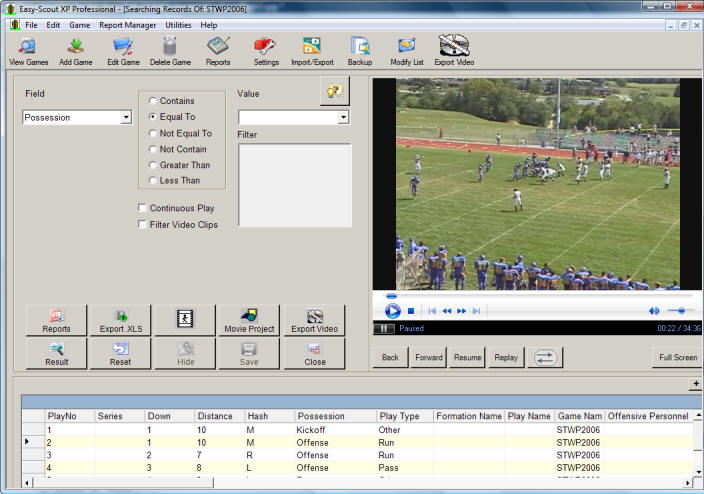
The Search Feature allows the user to browse through the set of play records for a selected game.
The grid on the lower portion of the form is customizable. Column widths can be changed by dragging their vertical borders. The list of plays can also be sorted by clicking on the column headings.
Using the Search Capabilities
The upper portion of the form allows you to specify search criteria that can be used to filter the list of plays displayed in the grid.
Field is the first control. This drop down box allows the user to choose which entry field to search in. Simply click the drop down arrow and select the desired field. Or type the field name if it is already known. The typed field will appear in the selected box.
Search Type, the second control is an option group with radio buttons. Select the type of search to perform. Different options are available depending on the type of field that has been chosen. This type of search is only available for alphanumeric entries.
Value, the third control is where the search value is placed. The data placed in this box is not case sensitive.
Activating a Search
After your search criteria is specified in the upper portion of this form, use one of the three buttons in the middle of the form to run the search and redisplay the information shown in the grid.
 |
New Search-use this button to perform a search on all records for the selected game. |
 |
Results-use this button to perform a search only on the play records currently displayed. This functionality allows the result set to be redefined until the desired set of data has been obtained. |
 |
Reset-use this button to reset the search criteria and display all play records for the selected game. |
See also View an Existing Game.