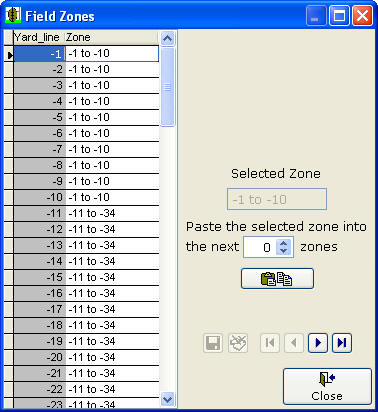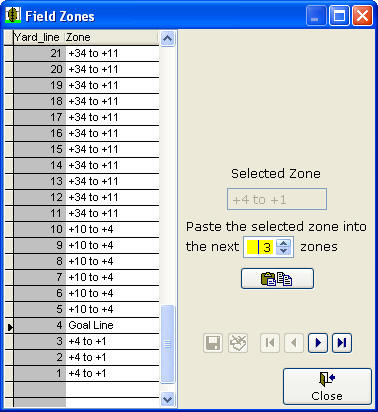|
Customizing the Field Zones in Easy-Scout XP Plus Easy-Scout enables users to configure Field Zones. Field Zones are used to group Yard Lines into
categories and are used for Reporting and Video Analysis. The grid on the left side of this screen has two columns labeled Yard Line and Zone. The Yard line column is for read-only reference. To change the Field Zone labels, click on one or more of the rows in the grid and type the new name. You can also use the VCR buttons to navigate the list of field zones and the Edit options to cut/copy/paste values between rows. When changing a range of Field Zone labels, it may be easier to use the buttons on the right side of the screen to copy the Zone Name to one or more Yard Lines. To change a range, or series of Zone Names, select the first zone in the range by clicking on its row in the grid. The Zone Label will appear in the "Selected Zone" text box. Then use the spinner below the text box to designate the number of zones to populate with the label that is selected in the grid, and click the Copy/Paste button to populate the designated Field Zones with the field zone name that is highlighted. In the example below, the label for the +4 to
+1 Zone will be changed to Goal Line when the Copy/Paste
|