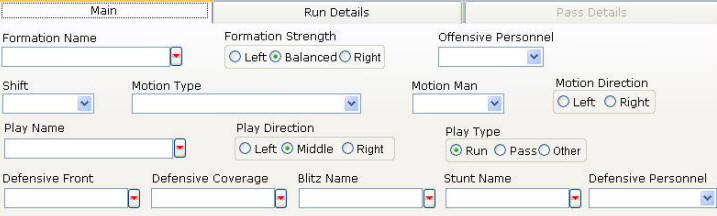|
Easy-Scout XP Plus Play Entry Overview The Play Entry and screen is used when Adding Plays to a Game, Editing Plays in a Game and Deleting Plays from a game. The screens are divided into sections to organize the various data elements that Easy-Scout collects. The sections are based on the following grouping logic: THE HEADER (TOP SECTION - Play Entry Screen) When adding information to the Header, most of the data elements will have "Default values" that are based on information from the previous play.
THE BODY (MIDDLE SECTION - Play Entry Screen) The Body of the Play Entry screen is divided into subsections, with TABS that further organize the data elements for a play. The MAIN Tab shown below contains descriptive information about the type of Formation and Play run by the Offensive team and the type of Defensive Scheme used by the Defense. Information about Personnel groups on Offense and/or Defense as well as information about Shifts and Motion used by the Offense can also be entered in this section. This information is collected just prior to the snap and as the play develops.
THE FOOTER (BOTTOM SECTION) This section of the Play Entry screen contains information that is known AFTER the play has ended, including the Yardage Gained (or Lost) on the Play and the Result (such as Touchdown, Fumble, Penalty). Play Notes and additional descriptive information can be recorded in "free form" in the Comment.
ADD MODE AND EDIT MODE In ADD MODE, Easy-Scout applies its
"knowledge of football" by generating "Intelligent Default Values" that reduce
the time required to record information about a play. Furthermore,
in ADD MODE, just two "buttons" appear at the bottom of the screen:
SAVE AND EXIT, which instructs Easy-Scout to
The Sample Screen in the illustration above shows what the bottom of the Play Entry Screen looks like when it is in ADD MODE. The benefit of Add Mode is that it "understands" that the objective is to enter a sequence of plays, and behaves accordingly. When finished Adding Plays, selecting Save and Exit (Add Mode) will advance to the Edit Screen show in the illustration below where changes can be made to one or more plays or the Play Entry Screen may be closed.
EDIT MODE is used to ADD, CHANGE or DELETE plays in
an existing game. Any time a change is made to a play and the user attempts to navigate to another play without first saving the change (s), Easy-Scout will "prompt" the user with an option to SAVE the changes before moving to another play. When compared to the buttons used in ADD MODE, the toolbar available in EDIT MODE offers more options, which can be seen below.
The four "VCR" style buttons on the lower left side of the Play Entry Screen when it is in EDIT MODE allow for easy navigation through plays in a single game. The buttons from right to left provide options to Stop Entering Plays (CLOSE), Delete a Play, Save changes and Cancel changes to the current play. The two buttons in the middle provide a Search (FIND) function that enables the user to locate plays or groups of plays in the game and an ADD button that launches the ADD MODE from the EDIT MODE. IMPORTANT: Since entering scouting data is frequently done in multiple sessions, it is common for some, but not all plays from a game to be entered at one time and the rest of the plays at another time. In this case, the user would first select EDIT GAME to open the partially complete Game, review plays and then finish entering plays for that Game. When working this way, it is a good practice to click the "LAST" button and look at the last play entered up to that point. At times, this will reveal a partially completed play that should first be completed by entering any missing play information. At that point, once a previously entered game is "loaded" and its last play "verified" for accuracy, clicking the ADD PLAY button will start ADD MODE, and the remainder of the game can be entered.
|