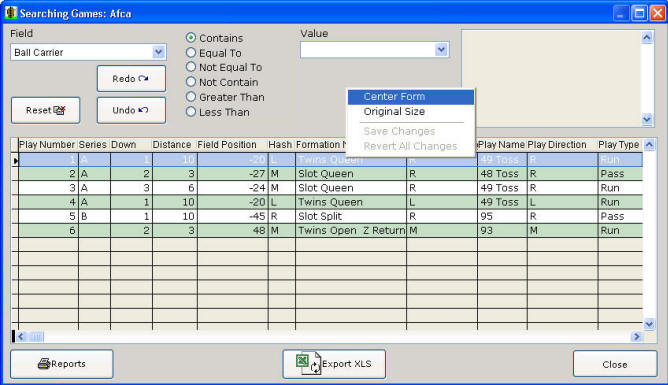|
Tips and Tricks for Easy-Scout XP Plus Users Keyboard Shortcuts The keyboard may be used instead of the mouse if desired. The Tab and Arrow keys will move the cursor between data entry items. The Enter key accepts an option or data entry item and moves you forward to the next element. Adjusting, Sizing and Centering Forms and Screens In this documentation, we use the word screen and form interchangeably. For example, we refer to the View Games "form" as the View Games screen, the Report Manager "form" as the Report Manager screen, and so on. In actuality, a form is a window that is displayed on the screen. Nonetheless, when we refer to a form, or when we refer to a screen, we are usually talking about the same thing. In the upper right hand corner of many of the screens (forms) you will see a control box to minimize, maximize and close the window or application. Some screens lack the minimize and maximize buttons, and are designed to display with the same size at all times. It is possible to resize many screens by dragging the windows borders. It is also possible to move many screens to display off-center. It is not recommended that you use the X to close the application.
By pressing the center button on the control box you can restore/maximize the window. The current window screen will either maximize to its largest available size or it will restore itself to the previous setting. It is important to note that the screens require a minimum screen resolution of 800x600, but the application will expand to a size larger than that. Some of the individual screens, can be adjusted as noted above, and others are locked to a specific size. To return a screen to its normal size, right click anywhere on the screen to display the screen size shortcut menu. and select original size. To center a screen, right click anywhere on a form to display the Form Size and Alignment adjustment shortcut menu. If the form has been resized, as the one below, the Original Size menu option will be active (dark), and if the Center Form option is active, it too will be dark. Select Center Form (Form is a technical term that is used interchangeable with the word screen) to center this screen (form) within the main program window. Select Original Size to return the form (screen to its original size).
|