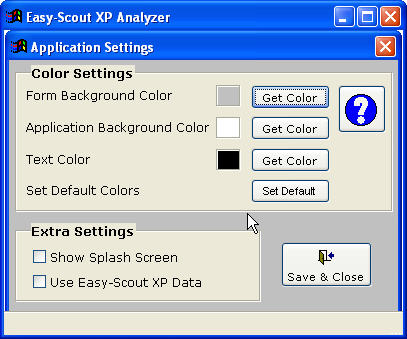| SETTINGS
|
|
There
are 3 color settings available on the upper portion of the Settings screen. These settings can be modified by pressing the "Get Color"
button. This will open the color selector, for choices. The
following items can be changed to suit individual preferences: The colors have been selected to optimize viewing and should only
be changed after first viewing the current color settings. Show Splash Screen - There is a splash screen displayed when
the application is first launched. Un-checking this, will suppress
the splash screen. Use Easy-Scout XP Data - If this option is checked the
application will always use the data from Easy-Scout XP installed on
the same computer. This should be checked when Analyzer is
installed with Easy-Scout XP and unchecked when using Analyzer standalone. If this setting is not checked, since Analyzer has no data entry capabilities,
game data must be either imported or moved to Analyzer using the Restore
utility. |