| EASY-SCOUT XP ANALYZER Online Help and User Instruction Manual
|
OVERVIEW
The Easy-Scout XP Analyzer is a companion product for the Easy-Scout XP family of football scouting software. Easy-Scout XP Analyzer was designed to expand the analysis capabilities of the Easy-Scout XP program by enhancing BOTH the on-screen Sorting and Searching capabilities and the Reporting capabilities of the Easy-Scout XP system.
"Analyzer" includes the Easy-Scout XP Report Manager and all of the Easy-Scout XP Reports. What is "special" about Analyzer is a new group of reports that can be used as "templates" for presenting tendency information combined with user-specified criteria. These reports are “launched” from a new and enhanced Analysis Grid that looks and feels like the View Game and Find "grid" included in Easy-Scout XP.
However, unlike Easy-Scout XP, Analyzer is ......
-
designed to work with data from more than one game at a time in the analysis grid
-
capable of generating reports directly from the grid at the conclusion of an "analysis session"
- An enhanced Search function that makes it easier to build "result sets". A Result Set is a group of plays from one or more games that is created when a Search is performed (Filter is applied) in Analyzer.
- A Search "criteria" display area that displays the conditions, or "filters" specified
- A Result Set Manager that makes it possible to save and retrieve "Result Sets". By saving a Result set it is possible to store groups of games and some or all of the plays from those games for fast access at a later time. Result Sets can be "cascaded" which means new Result Sets can be created from a Saved Result Set.
- A Printer Selector on both the Report Manager and Filtered Reports Manager screens. The Printer Selector makes it possible to send reports to any printer defined in Windows and is especially useful for saving reports in PDF (Acrobat) or Windows MDI format. This makes Analyzer an ideal tool for generating scouting reports and distributing them by email to other coaches or players.
-
An improved Export utility that makes it possible to save data from Multiple Games in a Microsoft Excel worksheet file.
-
Built- in Easy-Import technology that makes it possible to use Analyzer as a standalone analysis and reporting tool
What can't you do in Analyzer?
It is NOT possible to enter or Modify data in the Easy-Scout XP Analyzer program. Rather, “Analyzer” USES data from Easy-Scout XP or imports it from other programs in either MS Excel or CSV format. Since it is based on Easy-Scout XP, Analyzer can be configured to automatically open existing Easy-Scout XP data each time Analyzer is started as long as Easy-Scout XP is installed on the same computer.LEARNING HOW TO USE THE EASY-SCOUT XP ANALYZER
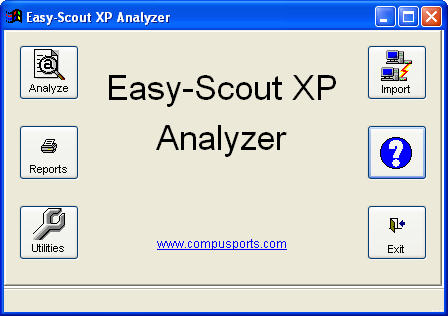
Easy-Scout XP Analyzer Main Menu
The Easy-Scout XP Analyzer uses a "Dashboard" or "Switchboard" style of user interface for its Main Menu. When the program is started in Trial Mode, an icon will appear in the center of the screen that prompts the user through the registration process and disappears when the program is purchased and a serial number is entered.
The Analyze and Reports buttons will be used most of the time, as they launch the Search and Analysis Grid and Report Manager respectively.
The Utilities button launches a submenu, from which the user is able to perform less common tasks, as illustrated below:
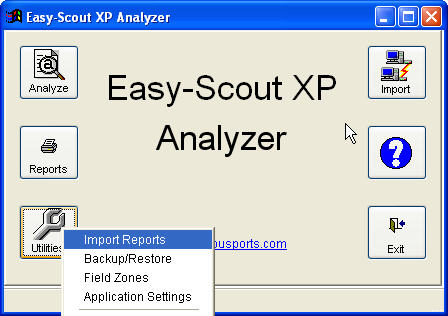
Easy-Scout XP Analyzer Main Menu with Utilities Submenu
"Analyzer" shares a number of common functions and procedures with Easy-Scout XP - such as the Report Manager (reports) and most of the Utilities.
The Analyzer functions that are new or significantly enhanced are:
The View/Select Games screen - Select Games or Result Sets, Select a subset of the plays (Result Sets) from those games, and launch the Analysis Grid.
The Analysis Grid - View, Analyze and Process plays in a result set by Sorting, Filtering and Printing Advanced Reports; then Save those plays as a new RESULT SET or Exporting them an Excel worksheet
The Filtered Reports Manager Screen - Create a report that uses a subset of the plays in a Result Set. By “filtered reports”, we mean a report that is based on a subset of the plays in the game or group of games being analyzed.
|
|
Help
is available by clicking on any
BLUE Question
Mark.
When connected to the internet, Context-Sensitive Help provides Analyzer assistance with the task being performed at the time the Question Mark is clicked. Without an internet connect, "local help" is available. Local Help is installed with the Analyzer program and resides on the computer's disk drive. Local help is also available by DOUBLE CLICKING on a help icon. |
Help Topic Index
Detailed help and instructions for using the individual features of the Analyzer program is available by clicking on the links below.
-
View/Select Games , Analyze Games and Print Advanced Reports
-
Analyzer Utilities: Importing Reports, Backup and Restore data, Data Management Utilities (Delete Games, Delete Result Sets, Cleanup Files), Customizing Field Zones and other Analyzer Settings
-
Importing Games using Easy-Import Technology
Easy-Scout XP Analyzer User Manual
The Easy-Scout XP Analyzer Manual is provided in Adobe PDF format and is installed with the program. It can be accessed by locating the shortcut in the CompuSports Program Group on your Start Menu.
RESOLVING EASY-SCOUT XP ANALYZER PROBLEMS
While great care has been taken to minimize errors, or “bugs” in the Analyzer program, it is possible that problems will occur. When an error message is encountered, it is usually possible to click IGNORE and the program will attempt to recover. Reporting errors to us is much appreciated, and can be done by clicking Copy to Clipboard, pasting the error message into an email, and sending it to support@compusports.com.
When we discover issues with Easy-Scout XP Analyzer or any of our products, we post an update on our Technical Support web site. Refer to the installation instructions included with the program for a USERID and PASSWORD for accessing the Technical Support site.