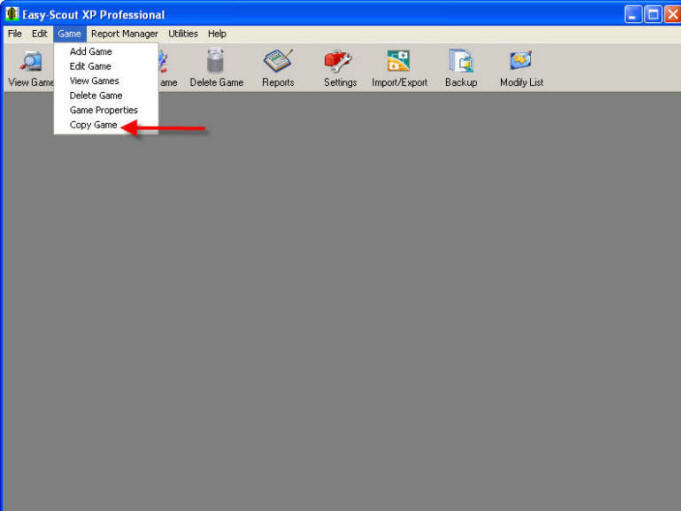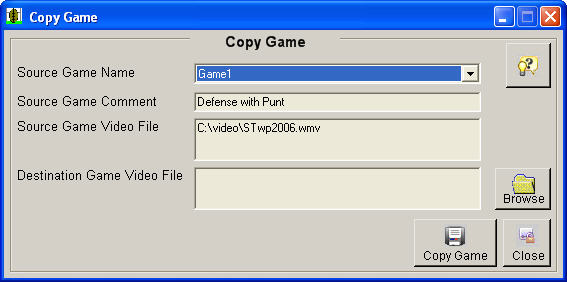|
Copy an Existing Game in Easy-Scout XP Professional Use the Game Menu to select the Copy Game option. 1. Select Copy Game from the Game Menu to duplicate the "data" for a game.
2. The Copy Game screen enables you to select a Game for which you have already entered Play Data, such as Down, Distance, Hash, etc.
Source Game Name Use the Drop Down list to select the existing game that you want to COPY. This is referred to as the SOURCE GAME. In most cases, your source game will be linked to a video file from a "Wide", or "Sideline" camera. When a game is selected, a Game's Properties will be displayed and the Copy Game button will be activated. Destination Game Video File
Use the Browse button to locate and select a different video file - one you want to associate with the Destination Game - i.e. the COPY of the game. In most cases, this will be a "Tight" or "Endzone" camera. Then click COPY GAME. The game will be duplicated, and the word COPY will be appended to the first part of the Source game name. If a video file was selected, it will be linked to the new game. Click the CLOSE button to close this screen and make a different Menu or Toolbar selection. |