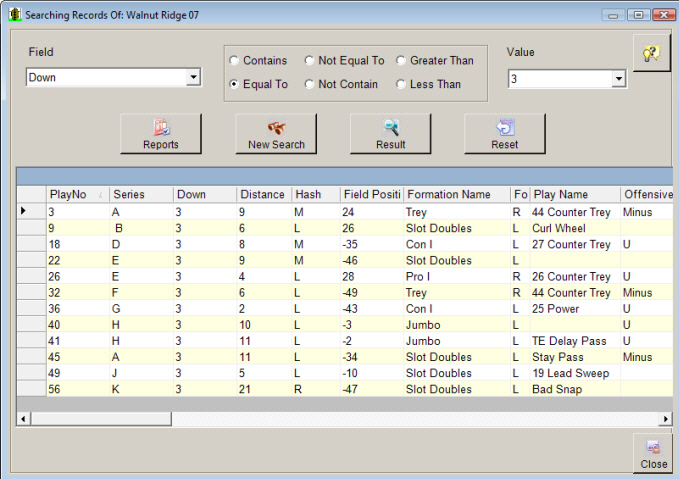|
Using the Easy-Scout Professional Play Analyzer Easy-Scout Professional includes a
Play Analyzer screen to View the plays from one or more games.
The Play Analyzer has the ability to filter plays from one or more games
based on a "SEARCH", or "FILTER" and then "launch" a special version of the
Report Manager that contains ONLY the plays that results from the Filter.
The grid on the lower portion of the form is customizable - column widths can be changed by dragging their vertical borders, and columns can be repositioned by clicking in the middle of the column heading and dragging to the left or right. Using the Search Capabilities The upper portion of the Play Analyzer screen enables the user to specify search criteria that can be used to "filter" the list of plays displayed in the grid. You do this by selecting a data item, or "field" and a comparison "Operator" that will produce the desired results. Field is the first "drop down" list, and it allows the user to choose the data element that will be used to perform the Search. Simply click the drop down arrow and select the desired item, or begin typing the item name if it is known. The item will appear in the selected box. Operator Next to the Field list is a group of "radio buttons" that make it possible to indicate the type of search to perform. Different options are available depending on the type of field that has been chosen. Value is the area where the search value is specified. When the OPERATOR is EQUAL TO, a "drop down list" makes it possible The data placed in this box is not case sensitive. Activating and Resetting a Search After your search criteria is specified in the upper portion of the
screen,
use one of the three buttons shown below, located in the middle of the Video
Analyzer screen, to perform the search and display a new set of plays in the
grid, Reset the search, or
See also View an Existing Game.
|