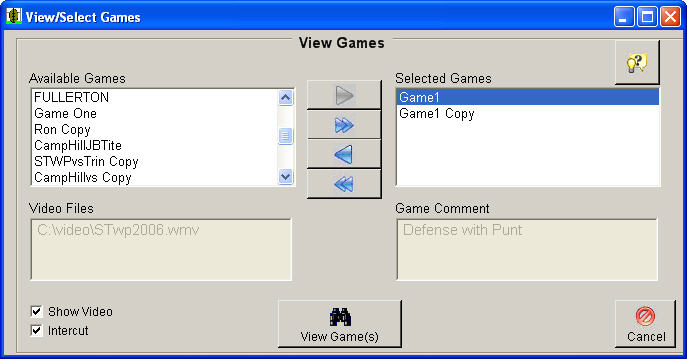|
Selecting Games to View and Analyze in Easy-Scout Professional Selecting the View Games toolbar
button When a Game is highlighted, its Comment and Video File are shown. Also, the Show Video checkbox makes it possible to load the "Data-only" Search form for Data only Analysis and Reporting, and the Intercut Video, when used in conjunction with the Copy Game function, makes it possible to use video from more than one camera for video analysis and to produce cutups. Simply highlight the game to be edited and press the OK button to view the Search screen. The list box above has auto-search capabilities to allow games to be found in an efficient manner. Simply start typing the name of the game and the auto-search will locate the best match found. This feature is helpful when there are many items in the list. Easy-Scout Professional has two screens for Viewing Game information - one with and one without video. If the Show Video box is checked and a video file has been associated with at least one of the games selected, the View Games with Video screen (Video Analyzer) will be displayed. To organize plays sequentially, the most common choice, leave the Intercut option UNCHECKED. When neither game selected has video associated with it, a data analysis grid, called the Play Analyzer, is displayed. |