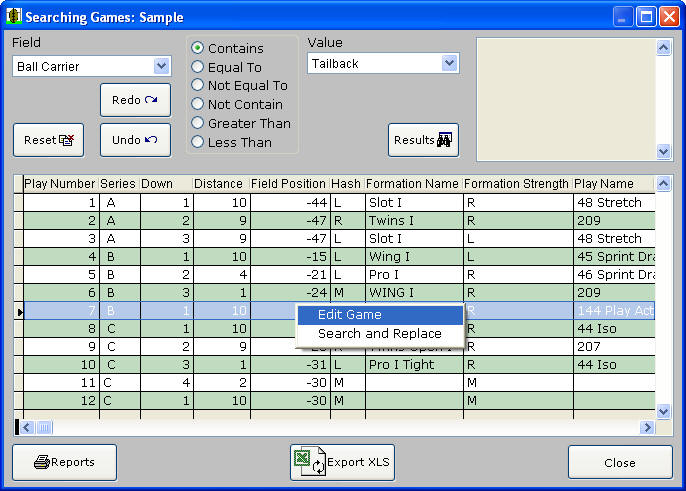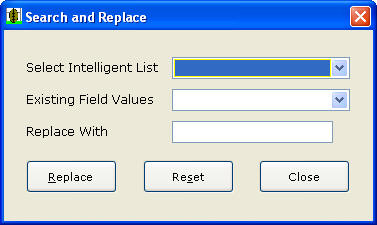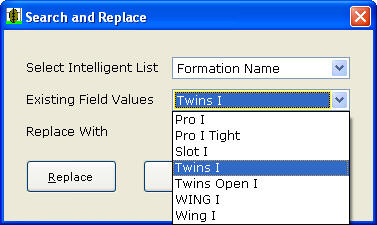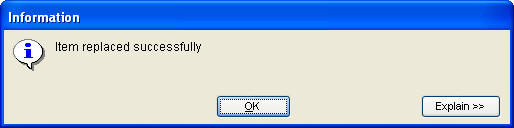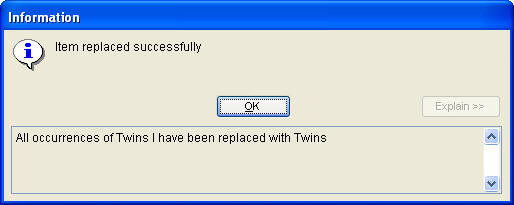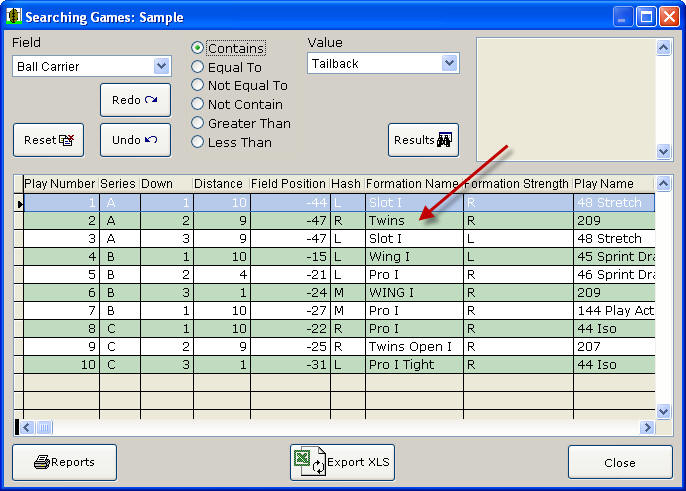|
Easy-Scout - New Features Data Management Improvements Easy-Scout XP Plus added "grids" to present information in a spreadsheet-like view where it can be analyzed, organized, used to print reports and export data for use in Microsoft Excel or other programs that can read the XLS format. Easy-Scout XP Plus Version 2 added two new tools that can dramatically increase productivity by saving time when it is necessary to add or change information for one or more plays. The tools are accessible from a Shortcut menu that appears when a row on the grid is "Right Clicked", as shown below, and the Edit Game function can also be "launched" by double clicking on a play in the grid. Two options are available from the Shortcut menu: Edit Game and Search and Replace.
Click-through Play Editing : Quickly Jump from the Play Analyzer to the Edit Play screen Selecting Edit Game opens the game that contains the play that is selected in the Grid. The grid closes and the Play Entry screen opens in Edit Mode. Once in Edit Mode, play data can be changed, additional information can be recorded for existing plays and entire plays can be added, deleted, etc. Search and Replace makes it possible to change all instances of a "value" in one of the Intelligent Default Value "fields". Search and Replace is performed using a small tool that can also be accessed from the Utilities Menu. In the screen shot above, we can see that Play 2 contains Twins I as the Formation Name. Selecting Search and Replace from the Shortcut menu opens the Search and Replace tool, shown below:
Notice that it consists of two drop down lists and a text box. Select Intelligent List - this drop down list contains the "Intelligent Fields" in Easy-Scout Existing Field Values - this drop down list contains all unique values in the Intelligent List that is selected Replace With - this text box accepts a new value that will Replace all instances of the Field Value that is selected.
EXAMPLE: - Intelligent List Formation Name is Selected
- Twins I will be replaced with Twins...
- Click Replace...
The message confirms that the Item was replaced successfully.
Opening the game in the Play Analyzer shows that Twins I was indeed replaced with Twins.
Why are these features this important? The ability to jump from the Play Analyzer grid directly to the Play Editor saves keystrokes. Fewer keystrokes means that it takes less time to accomplish a task. Since all data for all plays is visible in the grid, it is easy to identify the need to modify or add information, then jump directly to the play to make the necessary changes or additions. When one or just a couple of plays need to be changed, and/or those plays are in a single game, it might be quicker to change the plays one at a time using the Edit Game function. When the required changes are more numerous, and/or the plays are spread over multiple games, Search and Replace will usually be significant time-saver. Intelligent Lists by their nature are time savers, because they require no configuration. Intelligent Lists "learn on the fly". Since Intelligent Lists are built from information in the current database (meaning all games in the database), all instances of inconsistent or incorrect data in the games stored in the Database must be changed, incorrect data "item" disappears from the list. The Search and Replace tool makes it quick and easy to correct data entry errors or inconsistencies by reducing corrections to a couple of keystrokes, and requires just a few seconds, regardless of the number of plays that need to be changed. The benefit of using Search and Replace is that ALL instances of a list item are changed, rather than one specific instance. * The Search and Replace Utility can also be accessed from the Utilities menu.
|