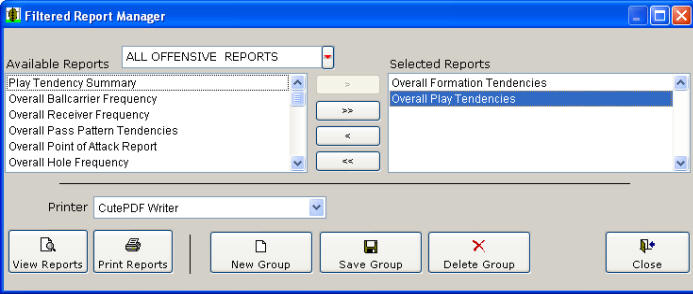|
Printing and Viewing Advanced (Filtered)
Reports in Easy-Scout XP
Plus |
|
Easy-Scout can print pre-designed, Standard, or Basic reports as well as Advanced, or "Filtered" Reports. In a Standard, or Basic Report, the "Search Criteria" are built into the report and will be applied to ALL plays in the games selected. In an Advanced, or Filtered Report, additional Search criteria are applied using the Play Analyzer, and the "filtered" set of plays are used to produce the report. PRINTING BASIC REPORTS One or more "basic reports" can be printed, for one or more games using the Easy-Scout Report Manager. Click on the Report Manager icon or click Report Manager on the Menu bar any time you want to print Standard Reports in Easy-Scout.
PRINTING ADVANCED REPORTS Easy-Scout can also print customized, Advanced reports with filtered data (play) sets. In this kind of report, ADDITIONAL "Search Criteria" can be specified to produce reports that are based on the filtered set of data (a subset of the plays in the game or games being analyzed).
The screen above shows the Filtered Report Manager - a variation of the "full" Report Manager that was designed to work with filtered reports. It functions just like the Report Manager with the following exceptions:
Otherwise, the Filtered Report Manager and the Easy-Scout XP Plus Report Manager are identical. Here is a typical scenario
A coach wants
to see all of the plays the Offense ran that gained more than 5 yards. He
could find and Print the Drive Chart report for each game and then look through
the game identifying the plays.
|