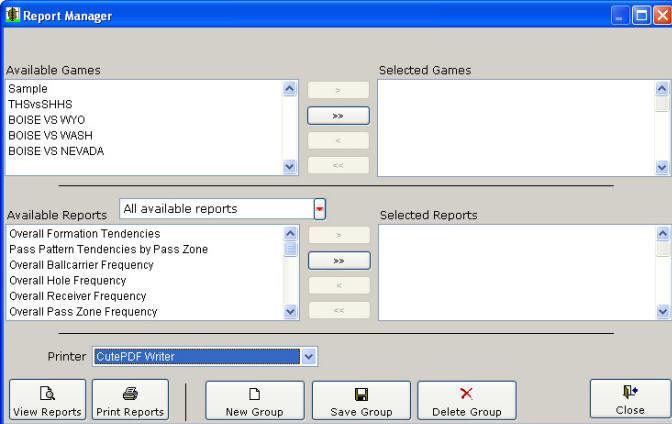|
Printing and Viewing Reports in Easy-Scout XP Plus To generate reports using the information recorded in Easy-Scout, click the Report Manager toolbar button or select the Report Manager menu option.
or select the Report Manager menu option.
The Report Manager screen (shown below) is divided into three sections, each with a specific purpose.
Basic Functionality The Report Manager controls all aspects of the Reporting process. Producing reports involves selecting one or more games, selecting one or more reports, and directing the output to the Screen, to the Printer or to a File (see Advanced Topics). The Report Manager uses a "Mover" object to give the user control over game and report selection. With one or more games selected, and one or more reports selected, it is possible to view reports on the screen (and then send one or more to the printer - one report at a time) or print a list of reports. The Report Manager also has tools for performing a number of Report Group functions, such as creating groups to hold lists of reports (New Group), updating existing report groups (Save Group) by adding reports to a group or adjusting the list of reports and the order in which they are generated, and removing (Delete Group) report groups from the list. Using the "Mover" A "Mover" consists of two scroll boxes and a set of buttons (arrows). The objective is to move items between the boxes until the desired selections have been made. Any highlighted selections can be moved with the > or < buttons. All available elements may be moved with the >> and << buttons. Multiple selections may be made by holding down the shift key and clicking additional items. Selections may also be moved by 'double clicking' or by using the 'drag and drop' method to move items back and forth. Use the upper Mover on the Report Manager screen to Select Games and the lower Mover on the Report Manager screen to Select Reports. See Also Printing Advanced (filtered)
Reports |