|
Easy-Scout XP
Plus can print
“pre-designed”, Standard, or Basic reports
without “filtering” the data. In this kind of report,
the "Search Criteria" are built into the report and will be applied to ALL
plays in the games selected.
PRINTING BASIC
REPORTS
One or more
"basic reports" can be printed, for one or more games using the Easy-Scout
XP Plus Report
Manager. Click on the Report Manager icon or click Report Manager
on the Menu bar any time you want to print Standard Reports in Easy-Scout XP
Plus.
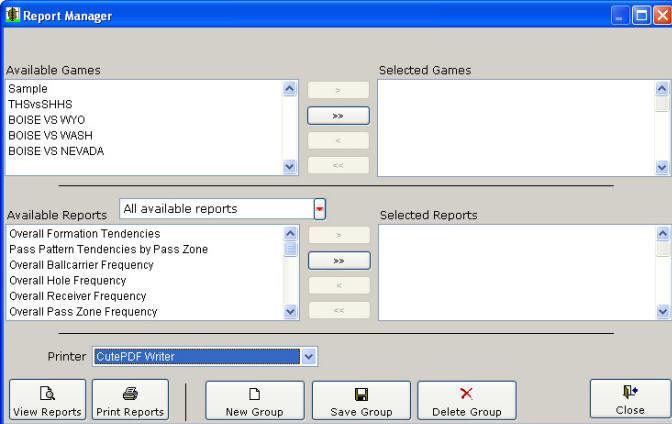
PRINTING
ADVANCED REPORTS
Easy-Scout XP
Plus can also print “customized”, Advanced reports
with “filtered” data. In this kind of report, ADDITIONAL
"Search Criteria" can be specified, and reports will be based on less than a
full set of data ( or less than all of the plays in the game or games being
analyzed).
With Easy-Scout XP Plus, it is possible to first “Filter” plays
from one or more games, and then create a report that uses ONLY those
“filtered” plays!
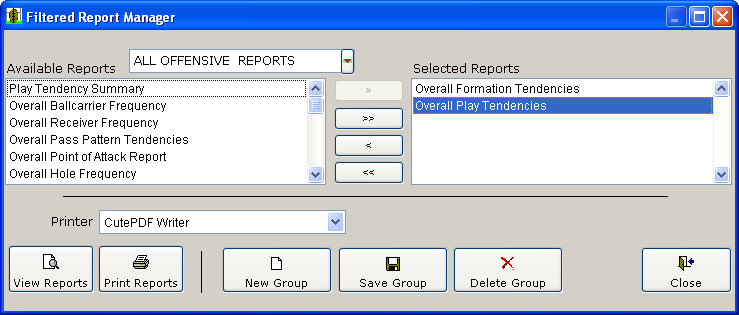
The screen
above shows the Filtered Report Manager - a variation of the "full" Report Manager that was designed to work with
filtered reports. It functions just like the Report Manager with the following exceptions:
-
There is no
place to select Games, because the games have already been selected on the
View Games screen. When the Reports button is
clicked on the Multi-Game View Games screen, the “filtered” Report Manager
screen
appears.
-
Reports will
automatically display the
“filter” information in the heading of the first page of the report, and
many display the "filter" on each subsequent page
-
The Filtered
Report Manager is designed to make it easy to identify “filter-enabled”
reports.
Otherwise, the
Filtered Report Manager and the Easy-Scout XP Plus Report Manager are identical.
Here’s a
typical scenario…
A coach wants
to see all of the plays the Offense ran that gained more than 5 yards. He
could find and Print the Drive Chart report for each game and then look through
the game identifying the plays. Alternatively, he could use the View Games,
select Gain is greater than 5 and have all those plays immediately displayed
on the screen! And, if he wanted to go a step further, he could select Play
Type equals Run, and that would further narrow the list to show only Running
Plays that gained more than 5 yards. Now, he could select from a number of
report styles, and at the top, would see that the report included Run plays
that gained more than 5 yards!
TIP ! - Try "printing a report" to the XPS Document Printer utility
or PDF. This makes it possible to print perfect "permanent" replicas of Easy-Scout XP Plus reports to "file" when a printer is not available or
a hard copy is not needed.
RETURN TO INDEX
|