|
Easy-Cut
projects consist of one or more "clips", or plays. One of Easy-Cut's unique
features is its ability to combine clips from more than one
Video File. Easy-Cut can even combine video clips from
different video files and formats into a new movie file in
Windows Media or DIVX avi format.
The clip menu is shown below. All clip functions are
available on the Toolbar and on the Clip Menu.
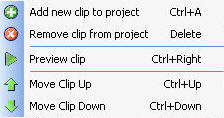
WORKING WITH PROJECTS
Easy-Cut's Project Grid
resembles a spreadsheet. The first four columns from
left to right are "reserved" and can only be changed by the
Easy-Cut program. The columns starting with
Description can be used for recording information about a
clip. There is one Description column and either 2 (Version
2.x) or 6 (Versions3 and later) Category labels. Columns can be
rearranged by left clicking, holding and dragging.
In the example above, we tagged the Description
with 3 Step and Belly Lead to enable us to search and filter.
Easy-Cut gives the user the ability to add, rearrange and customize column
labels
based on that user's filtering requirements, and Version 3
has the ability to customize the labels for the built-in
Category fields. In Version 2.x Category labels are fixed as
Category 1 and Category 2.
In the example below, we
have marked 3 different video clips.

USING THE EASY-CUT
SEARCH, FILTER AND SORTING TOOLS
Easy-Cut has a number of
search, sort and filter tools that makes it easy to isolate
clips for viewing or creating movie files.
Searching locates one or more
clips that include a "search term" or "keyword". Searching
is useful for projects that contain a large number of clips
or custom columns. Type
the keyword into the toolbar and click the Binoculars to
perform the search. The first clip in the project (from top
to bottom) that contains the search "term" is highlighted.
Clicking Search again without changing the term moves the
"selector" to the next clip that includes that search term.
Filtering "reduces" the
clips that are displayed in the project grid to those that
match search criteria that you specify. To specify filter
"criteria", click the small arrow to the right of any column heading
to open a drop down list of "filter options". The list
is
generated from the contents of that column and contains
additional options including "custom" (filter).
In the illustration below, we
opened the "drop down list" for the Hash column. We could
select "L" from the list to display only the plays from the
Left Hash (temporarily hiding all
clips where the Hash was not L). It is possible to "combine"
filter choices from more than one column, and build "custom"
filters - techniques that are most useful in larger
projects.
Filtering is
explained more in the
Creating Video Cutups Video Tutorial.
Sorting orders the clips based
on the contents of a column.
To
rearrange the order of clips in a project, clips can be "sorted"
in the order of the
data elements in any column. Initially, clips are sorted by
the Clip ID - a default column that contains a number that
Easy-Cut assigns to each clip. Clicking in the middle of any column
"temporarily" changes the "sort order" for the project based
on the contents of that column. The CLIP ID is NOT
CHANGED when a project is sorted in this fashion.
Moving a clip changes its
location in the project by changing its Clip
ID. It is possible to change the Clip ID of one or
more clips by using the Move Clip function (UP and
DOWN). Highlighting any "row" in the grid and clicking
UP will renumber the Clip ID of the selected
clip and "switches it" with the one above it. To
apply the first "Clip ID" change, click Sort on the
Clip ID column. The clips will be reordered and the
project sequencing will be "unlocked" until the project is
closed.
When the project sequencing
is unlocked, it is possible to move any clip up or down one
or more rows by simply highlighting a row in the project and
clicking on the MOVE UP or MOVE DOWN button.
To maintain the sequence
of clips in a project use the Save or Save As
functions on the File Menu. If necessary, give the project a
name or changed its name and/or location. Since an Easy-Cut project
is a list of "clips" in a particular sequence,
saving a project saves only the "list of clips" in the
project and their order - it has no effect on the video file
itself. It is a good idea to
Save your project frequently to avoid losing your work.
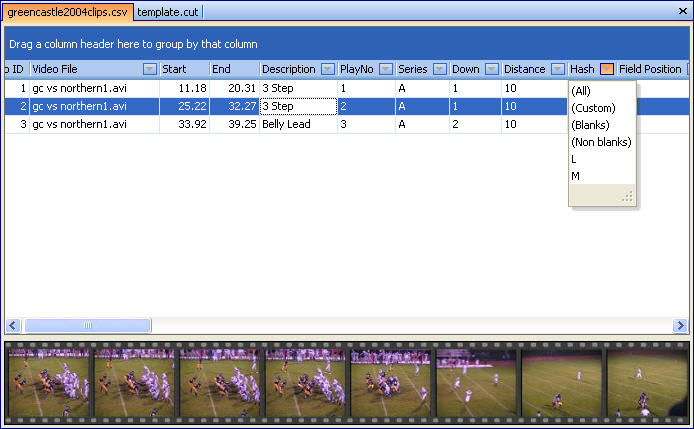
Grouping, which is a
combination of filtering and sorting that can be accomplished by
clicking and dragging a column heading to the area directly
above the project grid.
|