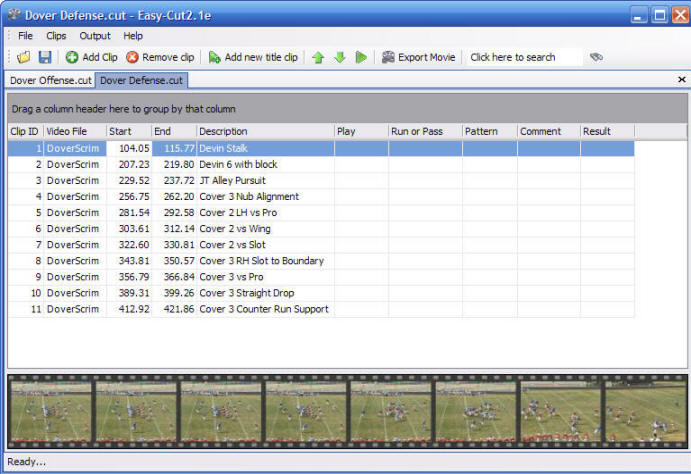OVERVIEW Easy-Cut is a Digital Video Editing utility that enables the user to perform a number of functions:
Easy-Cut can be used for any sport and, for that matter, any application where the combination of video editing with data tagging capabilities is required Easy-Cut, like all products from CompuSports was designed with simplicity and affordability as primary objectives. LEARNING HOW TO USE EASY-CUT
Easy-Cut Main Screen Easy-Cut uses a "Grid" or "Spreadsheet" style project grid. The Easy-Cut project manager is also the Startup screen - (displayed when the program is opened). The Main screen contains both icons and menus for accessing Easy-Cut functions, and when a project is active, a filmstrip view of the current, or active "clip" in the project grid (The filmstrip feature is compatible with WMV and most .AVI video types).
Easy-Cut's icons and menus make it possible to
create, modify and save Easy-Cut projects and generate cutup video files
from Easy-Cut projects. In addition, the Play Clip and Project Preview functions make it
possible to view individual plays or an entire project in a number of
different screen sizes, including a "full-screen" preview mode. Detailed help and instructions for using the individual features of the Easy-Cut program is available by clicking on the links below. See What's new in Version 4 (PDF)
|