|
The Easy-Cut Menu and Toolbar shown below, contain functions
and tasks for working with Easy-Cut projects.

The Easy-Cut Project Grid is displayed when a clip is added
to a new Easy-Cut project, an existing
Easy-Cut projects is opened, or an Easy-Scout Professional or Coachs Office Movie Project is imported.
Easy-Cut projects consist of one or more
plays (clips), or rows in the Project grid. Each row
represents a play and contains information about that play. This information contains
a number of required fields (columns), or attributes,
built-in category labels, and optional, user-defined columns
if necessary.

There are
four required attributes for a valid Easy-Cut Project
record, or Clip:
-
The
record number (clip number, or sequence in the Easy-Cut
project)
-
The
video file that contains the video clip
-
The
Start "marker" - which indicates where the clip begins
in the video file
-
The
End "marker" - which indicates where the clip ends in
the video file
(items 4 and 5 are often called timing marks for the
clip)
The File Menu contains New, Open , Save,
Save As and Close options - all for working with projects. Also included on
the file menu is an Import Easy-Scout XP Project, an Options menu and an
Exit function to close the Easy-Cut program.
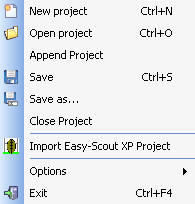
The functions work as
follows:
NEW Project - creates a new Easy-Cut project. Easy-Cut can have
multiple projects in its grid at the same time through the use of a "tabbed"
project grid.
OPEN Project - opens an existing Easy-Cut project that is saved on the
computer. Easy-Cut projects have an extension of .cut.
APPEND Project - makes it possible to
combine projects that were created individually. By selecting APPEND
project with a project selected and open in the Project Grid, all clips from
the project that is APPENDED will be added to the active project. All of the
columns that are common to both projects will be added in addition to the
video clip information.
SAVE - saves a
previously saved project with the same name as long as changes have been
made to the project since the last save. For new, "Untitled" projects, the
Save opens a dialog box and requests a name and location for the project. Projects
are saved in Easy-Cut format.
SAVE AS
- makes it possible to save a project with a different name
than that which was loaded. This is handy for using a master
project to build a series of smaller projects, such as
"cutups", individual clips, or highlight "movies".
Larger projects can be "reduced" in size by opening a
project, removing one or more clips and then using Save As
to assign a new name to the smaller project.
IMPORT FROM EASY-SCOUT XP PROJECT - will read a Movie
Project file created by
Easy-Scout XP Professional into Easy-Cut with all "pointers"
and data attributes intact. From there, any
number of individual Digital Video cutup files can be created,
which can burned to CD's and DVD's as
well as Windows Media and DIVX files suitable for distribution by
email and posting online.
The
Clips Menu and toolbar icons are used for adding and
working with Clips in the project.
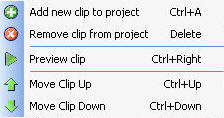
In
addition a Preview Clip function makes it possible to select
a clip from the Project grid and play it in a special
Preview Window that can be "toggled" to and from full screen
mode. This is especially useful when used in conjunction
with Screen Projection devices.
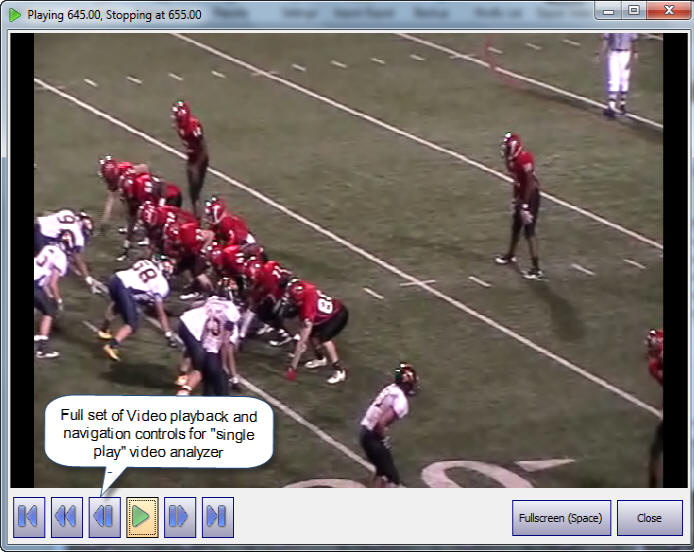
* Easy-Cut Version 4 illustrated above. In Version 4,
the video controls are identical to those on the Video
Editor:
When Previewing a single clip, the buttons
work as follows (left to right)
Go to
Start (of the active clip)
Rewind (new
in Version 4)
Move Back 1 Frame (new
in Version 4)
Play/Pause
- Start and Stop Playback
Move Forward
1 Frame (new in Version 4)
Go to End
(of the active clip)
Full Screen (Space bar)
- toggles current video clip from displaying in the Preview
window to displaying full screen.
Close - Closes the Preview Window
|